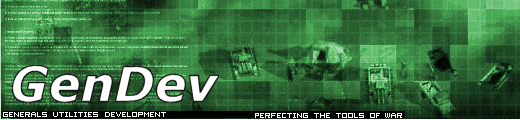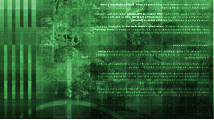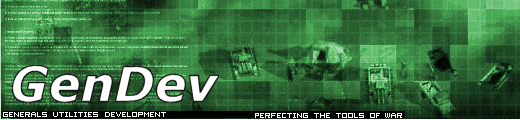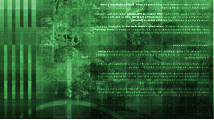Cameo problems? The fix!
As you all know, cameo's are the button images and the portraits.
Now, once you try to add your own commandbutton (or an edited one) and use an existing cameo,
you will notice that you will get an invisble image instead. This image will swap with images
that are in the same slot on other commandsets (like a dozer's), before vanishing again once
you use it.
In order to actually get the cameo's to show properly, you need to follow the next few steps
(they are just a few):
-For one, you will have used the code to define the button in your map.ini. This is the very
cause.
-In order to fix it, you need to open up the ini.big file (with FinalBig or any other editor
for big files).
-The next thing you need to do, is to look up the CommandButton.ini in this list, then extract
it to your generals\data\ini folder. The "ini" folder does NOT exist, so you need to create
it yourself.
-Now to actually fix the stuff, you need to move the code for the commandbutton in your
map.ini to the CommandButton.ini. The best approach will be to scroll down to the very bottom
of the file, then add the next bit
;------------------------------
;This is my own edit
;------------------------------
This bit helps you to track down any changes made to the ini and will not affect the game
(seeing as the ; wil ingore any text that is stated behind it.
Just move the code underneath that bit and save the file (make sure the code is NO longer
present in your map.ini though).
The code needed to define commandbuttons will look like this:
CommandButton Command_UpgradeAmericaCarpetBomb
Command = PLAYER_UPGRADE
Upgrade = Upgrade_AmericaCarpetBomb
TextLabel = CONTROLBAR:UpgradeUSACarpetBomb
ButtonImage = SSCarpetBomb
ButtonBorderType = UPGRADE ; Identifier for the User as to what kind of button this is
DescriptLabel = CONTROLBAR:TooltipUpgradeUSACarpetBomb
End
If the code is no longer present in your map.ini and succesfully moved to CommandButton.ini,
you can start the game. Any cameo's stated in the code are now shown properly as it is
supposed to (you can look for valid entries for ButtonImage in other commandbutton codes
(anything with the suffix _L is the LARGE version that the game uses for portraits. Do NOT
use such entries, as it might screw up the game (every portrait has a normal button version,
so just search for the correct one).
Hope this helps anyone having thsi problem.
An important note to place though, is that with edited ini files, you will NOT be able to
play on-line vs others that do NOT have the exact same file. If you want to play on-line vs
others without the changed taking effect, just move the ini files to a temporary location and
RESTART Generals to get back to the default version that allows you to play vs others.
CopyKat